PAGINA WEB DE FORMULARIOS
INFORMACION PERSONAL
-
SERVICIO DE INTERNET
CREACION DE SITIOS EN DREAMWEAVER
ES UNA HERRAMIENTA QUE NOS SIRVE PARA CREAR PAGINAS WEB DE DISTINTAS CLASES DE ARCHIVOS TALES COMO
HTML
COLDFUSION ,
PHP
ASP
VBSCRIPT
XSLT
CSS
JAVA SCRIPT
XML
COMO TAMBIEN NOS PERMITE VER VIDEOS EN ARCHIVOS COMO :
ARCHIVOS RELACIONADOS
VISTA EN VIOVO
NAVEGADOR EN CIDIGO
ASISTENTE DE CONJUNTO DE DATOS
COMPATIBILIDAD CON JAVA SCRIPT
COMO TAMBIEN ENCONTAMOS MENUS DE AYUDAS LOS CUALES NOS AYUDAN A DESCARGAR PLUGINS QUE NOS PUEDAN SERVIR EN EL PROGRAMA
PARA CREAR UN SITIO WEB EN DREAMWEAVER PODEMSO UTILIZAR CON DISTINTAS PAGINAS Y CLASES DE ARCHIVOS , Y SE NECESITA CONECTARLA CON UN SERVIDOR PARA PODER VISUALIZARLA
EL ENTORNO DE TRABAJO
SU ENTORNO DE TRABAJO ES MUY SILMILAR AL DE OTROS PROGRAMAS CS4 YA QUE PODEMOS MANEJAR PANELES Y ORGANIZAR ELEMENTOS DE TRABAJO DENTRO DE VENTANA.
ESTOS PANELES NOS OFRECEN DISTINTAS OPCIONES COMO LO SON AMPLIAR O ENCOJER Y NOS PERMITE TRABAJAR CON VARIAS COSAS , EN LSO PANELES ENCONTRAMOS EL DE INSERTAR EL CUAL NOS PERMITE AÑADIR ELEMENTOS COMO IMAGENES, ELEMENTOS DE FLASH , OPCION DE COMENTARIOS, PANEL DE PROPIEDADES NOS PERMITE VER LAS PROPIEDADES DEL ELEMEN TO QUE SE ESTE UTILIZANDO , ESTE NOS PERMITE TRABAJAR DE TRES MODOS CODIGO , DIVIDIR Y DISEÑO , AL IGUAL QUE PODEMSO MODIFICAR EL ENTORNO DE TRABAJO , EXPORTAR E IMPORTAR DISTINTAS CLASESDE ARCHIVO , ESTE PROGRAMA NOS PERMITE TRABAJAR DE UNA MANERA MUY COMODA YA QUE PODEMOS CONFIGURAR TODAS LAS HERRAMIENTAS A UTILIZAR
EL ENTORNO DE TRABAJO
SU ENTORNO DE TRABAJO ES MUY SILMILAR AL DE OTROS PROGRAMAS CS4 YA QUE PODEMOS MANEJAR PANELES Y ORGANIZAR ELEMENTOS DE TRABAJO DENTRO DE VENTANA.
ESTOS PANELES NOS OFRECEN DISTINTAS OPCIONES COMO LO SON AMPLIAR O ENCOJER Y NOS PERMITE TRABAJAR CON VARIAS COSAS , EN LSO PANELES ENCONTRAMOS EL DE INSERTAR EL CUAL NOS PERMITE AÑADIR ELEMENTOS COMO IMAGENES, ELEMENTOS DE FLASH , OPCION DE COMENTARIOS, PANEL DE PROPIEDADES NOS PERMITE VER LAS PROPIEDADES DEL ELEMEN TO QUE SE ESTE UTILIZANDO , ESTE NOS PERMITE TRABAJAR DE TRES MODOS CODIGO , DIVIDIR Y DISEÑO , AL IGUAL QUE PODEMSO MODIFICAR EL ENTORNO DE TRABAJO , EXPORTAR E IMPORTAR DISTINTAS CLASESDE ARCHIVO , ESTE PROGRAMA NOS PERMITE TRABAJAR DE UNA MANERA MUY COMODA YA QUE PODEMOS CONFIGURAR TODAS LAS HERRAMIENTAS A UTILIZAR
UTILIZACION DE LOS PANELES
DREAMWEAVER PERMITE AL CREADOR DE PAGINAS TENER UN SOLO PANEL GRAN CANTIDAD DE HERRAMIENTAS , PAAR LA ELAVORACION DE DIFERENTES ELEMENTOS QUE SE LE PUEDEN COLOCAR A UNA PAGINA WEB , PERO TAMBIEN ENCONTRAMOS OTRAS CLASES DE PANELES COMO :
- CLASICO
- PROGRAMADOR
- PROGRAMADOR AVANZADO
- DISEÑADOR
- DISEÑADOR AVANZADO
ESTOS DIFERENTES PANELES NOS PERMITEN TRABAJAR DE UNA MANERA MUY COMODA YA QUE PODEMOS CONFIGURARLOS A NUESTRO JUSTO.
AYUDAS VISUALES Y DE PROGRAMACION
EL MANEJO DE VENTANAS EN DREAMWEAVER PARA CREAR UN SITIO WEB PERMITE INSERTAR TABLAS DE UNA MANERA FACIL Y RAPIDA , AL IGUAL QUE A LA HORA DE INSERTAR IMAGENES YA QUE PODEMOS DECIDIR EN QUE CELDA UBICARLA Y CONFIGURARALA A NUESTRO GUSTO , Y TAMBIEN NOS OFRECE OPCIONES COMO PERMITIR COMENTARIOS Y NOS PERMITER CORREGIR ERRORES EN LOS CODIGOS QUE ESTEN MAL ESCRIOTOS , COMO TAMBIEN NOS PERMITE ACCEDCER A ESTOS CODIGOS ASI ESTOS SE ECUENTREN EN OTROS LUGARES , Y PONER UNA SERIE DE REGLAS PARA ASI TENER UN ORDEN A LA HORA DE REALIZAR EL TRABAJO
LAS BARRAS DE HERRAMIENTAS
NOS SIRVE PARA AÑADIR ELEMENTOS DE DOS MANERAS LA PRIMERA SERIA ABRIENDO UN CODIGO Y SELECCIONANDO LA CLASE DE ARCHIVO QUE VALLAMOS A UTILIZAR , PERO COMO ESTAMOS DISEÑANDO UNA PAGINA WEB LA MEJOR OPCION PARA TRABAJAR DE UNA FORMA MAS COMODA Y FACIL ES UTILIZANDO EL PANEL INSERTAR , YA QUE HA ESTE PANEL SE LO PUEDE CONFIGURAR DE DIFEFRENTES MANERAS ( TAMAÑO Y FORMA ) , COMO TAMBIEN NOS PERMITE TRABAJAR CON DIFERENTES CLASES DE ARCHIVOS , TAMBIEN NOS OFRECE DISTINTAS HERRAMIENTAS PARA MEJORAR NUESTRO TRABAJO.
METODOS ABREBIADOS DE TECLADO
ESTA PARTE CONSISTE EN HACERNOS EL TRABAJO MAS FACIL YA QUE NOS VA PERMITER A CCEDER A LUGARES O ARCHIVOS DE UNA MANERA MAS RAPIDA Y FACIL Y LO MEJOR DE ESTA PARTE ES QUE NOS PERMITE A NOSOSTROS MISMOS PODER CONFIGURAR EL LUGAR A NUESTRA COMODIDA O COMO MAS FACIL LO PODAMOS UTILIZAR , PARA REALIZAR ESTE TRABAJO NOS TENEMOS QUE DIRIGIRNOS A EDICION , METODOS ABREVIADOS DE TECLADO Y LO CONFIGURAMOS A NUESTRO GUSTO PARA QUE ASI TRABAJEMOS DE UNA MANERA COMODA .
| Alt+F | File Open the file menu. |
| Ctrl+N / Cmd+N | New document Open a new document for editing. |
| Ctrl+O / Cmd+O | Open Open an existing document for editing. |
| Ctrl+Shift+O / Cmd+Shift+O | Open in Frame Open an existing document into the selected frame for editing. |
| Ctrl+W / Cmd+W | Close Close the current document. If it has not been saved, you will be prompted to save. |
| Ctrl+Shift+W / Cmd+Shift+W | Close All Close every open document. If some have not been saved, you will be prompted to save each one. |
| Ctrl+S / Cmd+S | Save Save the current document. If it has never been saved, you will be prompted for a file name. |
| Ctrl+Shift+S / Cmd+Shift+S | Save As... Save the current document with a new file name. |
| Ctrl+P / Cmd+P | Print Print the HTML for the current document. |
| F12 | View in Browser View the page in your primary Web browser. |
| Ctrl+F12 / Cmd+F12 | View in Alternate Browser View the page in your alternate Web browser. |
| Shift+F8 | Check Links Validate the links in the current document. |
| Shift+F6 | Validate Markup Validate the HTML in the current document. |
| Ctrl+Q / Cmd+Q | Exit Quit the program and exit. |
| Alt+E | Edit Open the edit menu. |
| Ctrl+Z / Cmd+Z | Undo Undo the last change. |
| Ctrl+Shift+Z / Cmd+Shift+Z | Redo Redo the last undo. |
| Ctrl+X / Cmd+X | Cut Cut the selected text and put it on the clipboard. |
| Ctrl+C / Cmd+C | Copy Copy the selected text and put it on the clipboard. |
| Ctrl+V / Cmd+V | Paste Paste the text on the clipboard at the cursor location. |
| Ctrl+Shift+C / Cmd+Shift+C | Copy HTML Copy the selected HTML and put it on the clipboard. |
| Ctrl+Shift+V / Cmd+Shift+V | Paste HTML Paste the HTML on the clipboard at the cursor location. |
| Ctrl+A / Cmd+A | Select All Select all the text in the window. |
| Ctrl+[ / Cmd+[ | Select Parent Tag Select the containing tag. |
| Ctrl+] / Cmd+] | Select Child Tag Select the contained tag. |
| Ctrl+F / Cmd+F | Find and Replace Search within the current document for text and replace it with other text if you choose. |
| Shift+F3 / Cmd+G | Find Selection Search within the current document for the selected text. |
| F3 | Find Next Go to the next instance of the searched for string. |
| Ctrl+G / ? | Go to Go to the line number or character position you specify. |
| Ctrl+Space / Cmd+Space | Show Code Hints Display any information available on the tag at the cursor. |
| Ctrl+Shift+> / Cmd+Shift+> | Indent Indent the selected line(s) one tab space. |
| Ctrl+Shift+< / Cmd+Shift+<< | Outdent Outdent the selected line(s) one tab space. |
| Ctrl+Shift+' / Cmd+Shift+' | Balance Braces Align the braces. |
| Ctrl+U / Cmd+U | Preferences Change your preferences for Dreamweaver. |
| Alt+V | View Open the View menu. |
| Ctrl+` / Cmd+` | Switch Views Switch between code, design, and code & design views. |
| F5 | Refresh Design View Reload the markup displayed in the design view. |
| Ctrl+Shift+H / Cmd+Shift+H | Head Content Display the header content while in design view. |
| F6 | Expanded Tables Mode View tables expanded. |
| Ctrl+F6 / Cmd+F6 | Layout Mode View tables in layout mode. |
| Ctrl+Shift+I / Cmd+Shift+I | Hide All Visual Aids Turn off all visual aids. |
| Ctrl+Alt+R / Cmd+Opt+R | Show All Rulers Display all rulers on the screen. |
| Ctrl+Alt+G / Cmd+Opt+G | Show Grid Display grid in design view. |
| Ctrl+Alt+Shift+G / Cmd+Opt+Shift+G | Snap to Grid Snap elements to grid. |
| Ctrl+Alt+P / Cmd+Opt+P | Play Plugin Play plugin at cursor. |
| Ctrl+Alt+X / Cmd+Opt+X | Stop Plugin Stop plugin at cursor. |
| Ctrl+Alt+Shift+P / Cmd+Opt+Shift+P | Play All Plugins Play all plugins. |
| Ctrl+Alt+Shift+X / Cmd+Opt+Shift+X | Stop All Plugins Stop all plugins. |
| F4 | Hide Panels Hide all open panels. |
| Alt+I | Insert Open the insert menu. |
| Ctrl+E / Cmd+E | Insert Tag Insert markup tag at cursor. |
| Ctrl+Alt+I / Cmd+Opt+I | Insert Image Insert image at cursor. |
| Ctrl+Alt+F / Cmd+Opt+F | Insert Flash Insert Flash animation at cursor. |
| Ctrl+Alt+D / Cmd+Opt+D | Insert Shockwave Insert Shockwave object at cursor. |
| Ctrl+Alt+T / Cmd+Opt+T | Insert Table Insert table at cursor. |
| Ctrl+Alt+A / Cmd+Opt+A | Insert Named Anchor Insert named anchor at cursor. |
| Shift+Return / Shift+Return | Insert Line Break Insert line break (<br />) at cursor. |
| Ctrl+Shift+Space / Cmd+Shift+Space or Option+Space in Design View | Non-breaking space Insert a non-breaking space ( ) at cursor. |
| Ctrl+Alt+V / Cmd+Opt+V | Insert Editable Region Insert editable region for a template at cursor. |
| Alt+M | Modify Open the modify menu. |
| Ctrl+J / Cmd+J | Page Properties Modify the properties for the page. |
| Ctrl+T / Cmd+T | Quick Tag Editor Add a tag quickly in the design view. |
| Ctrl+L / Cmd+L | Make Link Make the highlighted object a link. |
| Ctrl+Shift+L / Cmd+Shift+L | Remove Link Remove link from highlighted object. |
| Ctrl+Shift+1 / Cmd+Shift+1 | Align Left Align object left. |
| Ctrl+Shift+3 / Cmd+Shift+3 | Align Right Align object right. |
| Ctrl+Shift+4 / Cmd+Shift+4 | Align Top Align object at top. |
| Ctrl+Shift+6 / Cmd+Shift+6 | Align Bottom Align object at bottom. |
| Ctrl+Alt+Shift+T / Cmd+Opt+Shift+T | Add Object to Timeline Add element to timeline. |
| Alt+T | Text Open text menu. |
| Shift+F7 | Check Spelling Check spelling in document. |
| Alt+C | Commands Open commands menu. |
| Ctrl+Shift+X / Cmd+Shift+X | Start Recording Record all commands. |
| Alt+S | Site Open the site menu. |
| Ctrl+Shift+D / Cmd+Shift+D | Get Get all files on remote site and bring them to local drive. |
| Ctrl+Alt+Shift+D / Cmd+Opt+Shift+D | Check Out Check out all files on remote site and bring them to local drive. |
| Ctrl+Shift+U / Cmd+Shift+U | Put Put all files on remote site from local drive. |
| Ctrl+Alt+Shift+U / Cmd+Opt+Shift+U | Check In Check in all files on local drive and put them on remote site. |
| Ctrl+F8 / Cmd+F8 | Check Links Sitewide Validate all links on the site. |
| Alt+W | Window Open the window menu. |
| Ctrl+F2 / Cmd+F2 | Insert Menu Toggle insert window. |
| Ctrl+F3 / Cmd+F3 | Properties Menu Toggle properties window. |
| Shift+F11 | CSS Styles Toggle CSS styles window. |
| F2 | Layers Menu Toggle layers window. |
| Shift+F4 | Behaviors Menu Toggle behaviors window. |
| Shift+F9 | Snippets Menu Toggle snippets window. |
| Shift+F1 | Reference Menu Toggle reference window. |
| Ctrl+Shift+F10 / Cmd+Shift+F10 | Databases Menu Toggle databases window. |
| Ctrl+F10 / Cmd+F10 | Bindings Menu Toggle bindings window. |
| Ctrl+F9 / Cmd+F9 | Server Behavior Menu Toggle server behavior window. |
| Ctrl+F7 / Cmd+F7 | Components Menu Toggle components window. |
| F8 | Files Menu Toggle files window. |
| F11 | Assets Menu Toggle assets window. |
| F9 | Tag Inspector Menu Toggle tag inspector window. |
| F7 | Results Menu Toggle results window. |
| Shift+F10 | History Menu Toggle history window. |
| Shift+F2 | Frames Menu Toggle frames window. |
| F10 | Code Inspector Menu Toggle code inspector window. |
| Alt+F9 | Timelines Menu Toggle timelines window. |
| Alt+H | Help Open the help menu. |
| F1 | Using Dreamweaver Help with using Dreamweaver. |
| Ctrl+F1 / Cmd+F1 | Using ColdFusion Help with using ColdFusion. |
| Shift+F1 | Reference Reference help for Dreamweaver. |

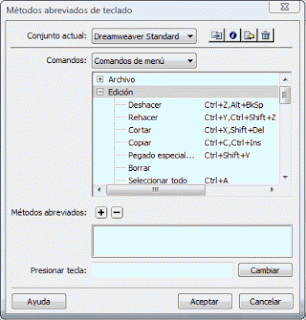
Buen traabajo, no olvide practicar con el contenido de los videos en su computador
ResponderEliminarFalta el trabajo de frames en html
ResponderEliminarno se encuentran a la vista todos los atajos
ResponderEliminar